It’s easy to let your Twitter stream get away from you. There’s so much to see! That’s great when you’ve got time to pay attention to every link and photo and joke that comes through your timeline, but who has that kind of time?
Twitter has a built-in way to manage this issue, and though I’ve been on Twitter for several years, I’ve only recently figured out how to make this feature work to my advantage. By making Twitter Lists, you can sort the accounts you follow, so you only read what you want to read right at that moment.
You can make a special list for family and friends whose tweets you never want to miss. (I’ve titled that one “PRIORITY.” If I’m really pressed for time, that’s the list I hit first.) You can make a list for news media and current events. And you can make a list for any other interest you might have (I’m working on lists about cooking and books, for the moment.) Your lists can be public or private.
Just as an example, I started put together a public list of CatholicMom.com contributors who tweet. Just click the Subscribe button and you’ll be able to access this list anytime.
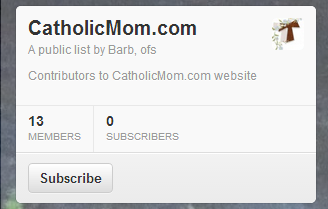
It’s a work in progress, and I haven’t figured out how to add my own account to the list, but I love being able to see what the rest of the writers at CatholicMom.com are thinking about!
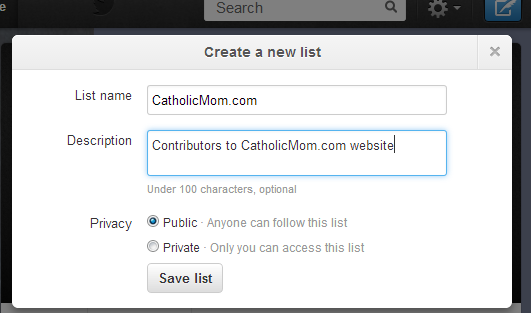
Once you create a new list, here's how you add other people to it:
Go to your Following page where, next to the name of each account you follow, you’ll see a little gray icon with a silhouette and an arrow pointing down.
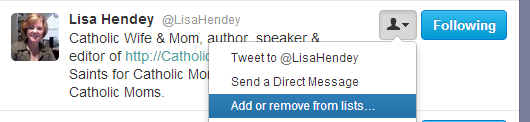
Clicking this icon brings up a menu that allows you to add (or remove) that account from your lists.
When you choose Add or Remove From Lists, a window will pop up with a checklist of all your lists. Simply check the boxes for the lists in which you want to include this account. Then click the X at the top right to close this popup. It will automatically save upon exiting.
You can even add accounts you don’t follow to your lists; this is especially useful when there’s something seasonal or topical you want to keep track of now and then—like the gazillion Notre Dame-related accounts that pop up every football and basketball season.
Once you are done adding accounts to a list, you can view all your lists by going to your Twitter profile page and clicking the Lists option in the menu on the upper left. Choose the list you want to read, and enjoy!
Read more of our Tech Talk columns.
Copyright 2013 Barb Szyszkiewicz
About the Author

Barb Szyszkiewicz
Barb Szyszkiewicz, senior editor at CatholicMom.com, is a wife, mom of 3 young adults, and a Secular Franciscan. Barb enjoys writing, cooking, and reading, and is a music minister at her parish. Find her blog at FranciscanMom and her family’s favorite recipes with nutrition information at Cook and Count. Barb is the author of The Handy Little Guide to Prayer and The Handy Little Guide to the Liturgy of the Hours, available from Our Sunday Visitor.



.png?width=1806&height=731&name=CatholicMom_hcfm_logo1_pos_871c_2728c%20(002).png)
Comments