Hacked!
Do you use Facebook? Gmail? Twitter? Yahoo? Or perhaps you use all of them? And I’m willing to bet the passwords you use for all those accounts are similar to one another or even identical. Did you know at the end of 2013, EACH of those websites was HACKED – exposing hundreds of thousands of usernames and passwords?
If you’re like most people and you use simple, easy-to-remember passwords – and you use the same password across multiple websites (including your online banking) – you are asking for trouble. Social sites, email providers, and now online retailers like Target are becoming gateways for hackers to access your personal information.
Convenience vs. Security
It’s the age-old struggle of convenience vs. security: how far on which side you want to live on? Today, one cannot and should not be living very far on the side of convenience at the expense of security when it comes to passwords.
The truth is, we store a LOT of data online. Think about your iTunes account. If someone got that information they would have your name, address, email, and credit card number. And if that’s not enough, once they know your email and a common password you use across the web, think about them browsing through your email inbox!
Convenient Security – 1Password
This is why I want to share 1Password with you. 1Password is an app for PC, Mac, and iOS (Android users can sign up for beta testing) that helps you create, store, and quickly access safe and secure passwords – and all you have to do to retrieve them is remember ONE PASSWORD. Here’s how it works:
- Purchase the app and think of ONE password you want to remember. Here are some tips.
- You use it to generate secure passwords for your online accounts. (Here’s an example – “udZn9xQxGuax4L”) They can be as long or short as you want. They can even be “pronounceable.”
- It stores the password.
- When you’re on your banking or email site you simply recall the password from 1Password and you’re in! (You can open the app, copy and paste, or use browser extensions to make it SUPER easy: just type “ cmd+‘\’ ”)
If I’ve piqued your interest, I encourage you to give it a shot.
I will be writing more in-depth tutorials on how to use 1Password in the future like “tips for a Master Password”, “Importing your credentials”, “Using ‘Secure Notes’”, “Auditing your passwords”, and more.
Copyright 2014 Tom Lelyo
About the Author
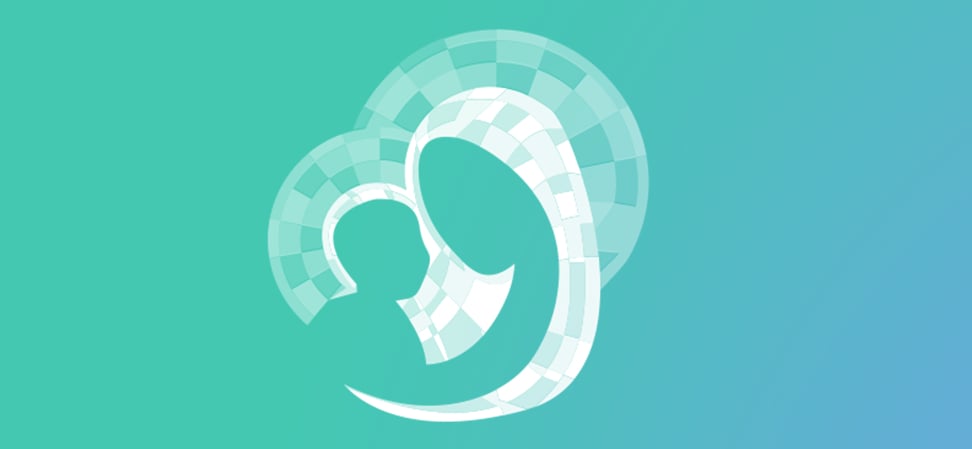
Guest
We welcome guest contributors who graciously volunteer their writing for our readers. Please support our guest writers by visiting their sites, purchasing their work, and leaving comments to thank them for sharing their gifts here on CatholicMom.com. To inquire about serving as a guest contributor, contact editor@CatholicMom.com.




.png?width=1806&height=731&name=CatholicMom_hcfm_logo1_pos_871c_2728c%20(002).png)
Comments