Your book is written. The edits are done. Now for the most daunting of tasks: proofreading.
If you’re like me, it’s impossible to look upon a manuscript that you’ve shaped, caressed and fought over numerous times with a fresh set of eyes. Going over my book in Microsoft Word, I can’t even begin to proofread it there; it’s just too familiar a sight.
Suppose you could see your book as your readers will see it?
Is that possible? Could this help you find all those pesky typos and grammatical errors?
Yes and Yes!
By converting your manuscript into an eBook, you can see your words with those fresh set of eyes and read your book just as your future readers will.
Easy as pie
Converting a Word document to EPUB or MOBI is super easy with a free program known as Calibre. You don’t need to know any technical language like HTML. All it takes is a few simple steps.
First, you need to google for the Calibre program on your computer and install it.
Next, open the program and click on “Add Books” to bring your Word document into the program:
You will be asked to browse your computer to find your file; select it and click “Open”:
Your document will appear on the list in Calibre; making sure it is selected, click on “Convert books”:
This next step is important: Fill in the information as accurately as you can and then select the proper format. For the Kindle, you will want MOBI; for anything else you will want EPUB (this applies to both Android and iPad tablets). Click “Okay” to begin the conversion.
You will be sent back to the main page of Calibre where you will see your progress in the lower right hand corner. Once done, you will see below the large book picture either EPUB or MOBI. Selecting “Click to open” will open up the folder on your computer where the eBook has been placed.
Next, check your conversion by double-clicking on the EPUB or MOBI file in the folder to open up Adobe Digital Editions (make sure you have the program on your computer and an account with Adobe, and that you are signed in). Voilà! Your book is now an eBook.
Refer to your particular tablet on how to load your file so that it can be seen in your favorite eReader. Admittedly, I am an Android user; for the Samsung tablet you can side load your eBook onto your SD micro card (insert the card into your computer with an SD card converter and copy the file to the card) and use a File Manager program (my favorite is ES Explorer) to open the file from there. The File Manager offers several eReader program choices with which to view your eBook (I like Google Play Books because of its excellent annotation abilities).
New eyes spot those pesky typos
Having just finished proofreading my own book in Google Play Books (due for publication in November of 2015 with Ave Maria Press), it felt brand new, so much so that I had forgotten some of what I had written. Now that’s seeing with a fresh set of eyes! As a result, I found numerous small typos and phrases that needed fixing; I highlighted the problem areas and made notes in my eReader and then made the changes to my manuscript.
Never lose your edits!
A hidden benefit to this method of proofreading is that you have a permanent record of your changes apart from your computer. I found this to be particularly helpful when my PC decided to crash in the middle of a change. Rather than panic over losing my edits, I knew had a backup in my eBook.
Adding fun to your editing
Beyond being an easy and useful tool for proofreading, it is great fun to actually see your book as your readers will see it, and even experience reading your book for the very first time.
Copyright 2015 Susan W. Bailey
All artwork copyright 2015 by Susan W. Bailey
About the Author

Susan Bailey
Susan Bailey is the author of River of Grace: Creative Passages Through Difficult Times (Ave Maria Press), and Louisa May Alcott: Illuminated by The Message (ACTA Publications), part of their Literary Portals to Prayer series. Along with her blogs Be as One and Louisa May Alcott is My Passion, Susan writes for the Diocese of Worcester newspaper, The Catholic Free Press.


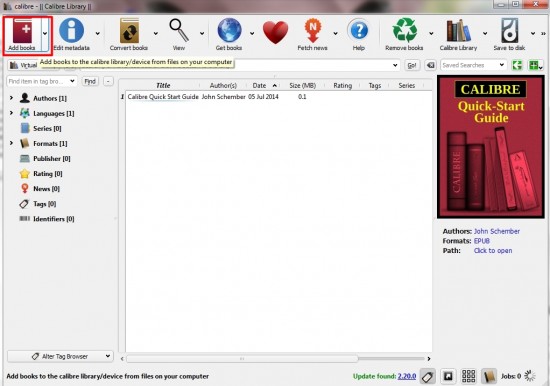
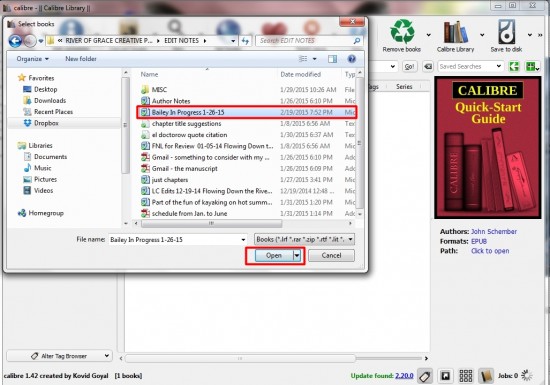
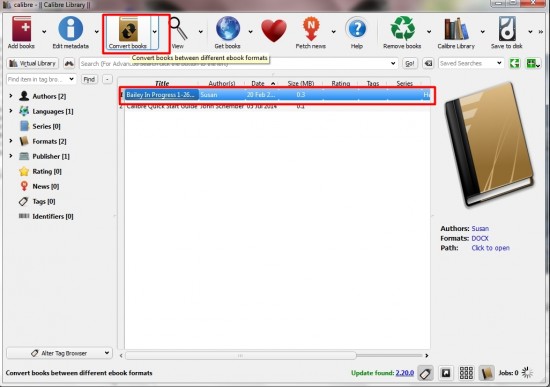
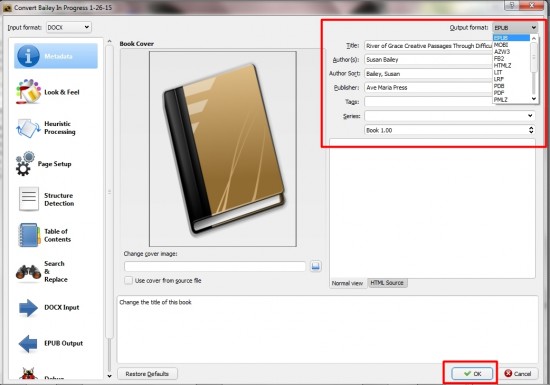
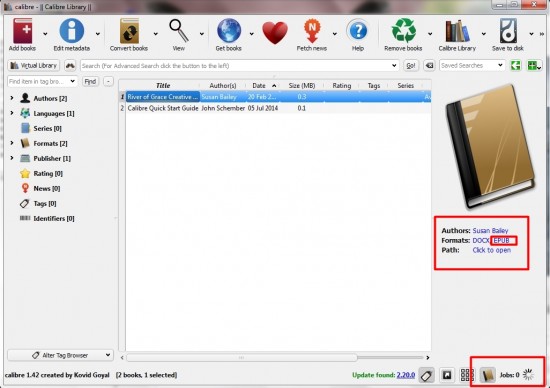
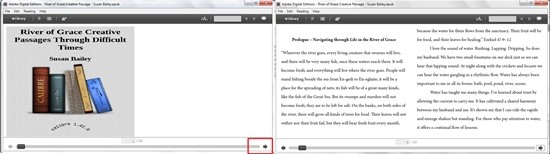

.png?width=1806&height=731&name=CatholicMom_hcfm_logo1_pos_871c_2728c%20(002).png)
Comments