I have a confession to make. I may pose as a “Tech Talk” kinda gal, but I’m not really a gadget person.
I like my Kindle Fire, and I am waiting out my contract so I can upgrade to a different model of Android phone because I seem to have gotten a lemon.
But I’m not really all that into apps. Given that my current phone requires me to clear the data from five different applications every time I want to check my stupid email, adding more apps seemed like a bad idea.
So, when Evernote told me, “hey, there’s this widget. You should check it out,” well – I ignored it. I don’t need some stupid widget for my stupid dumb phone that doesn’t work right. What’s a widget, anyways? Sounds like work.
But I was wrong.
The deal with the widget is that it will provide several shortcuts on your main screen, so that you don’t have to actually open up the Evernote app itself in order to browse existing notes or create a new one. After I downloaded it, I dragged the widget over to a screen of its own, as it takes up a good bit of space. You can adjust the settings to display the most recent notes from a particular notebook, to password-protect your access, and to create shortcuts for a variety of functions.
Okay, so that’s all pretty neato – and Evernote provides a thorough explanation of these features on their blog. But my FAVORITE part of the widget is the speech-to-text function! It takes speech – and turns it into text!
Do you know what this MEANS?
It MEANS that while I am out and about doing whatever it is I’m doing to entertain my children in the Bunsen burner that is Texas in the summertime, I can leave myself all sorts of notes.
I press a button, I say “email Matthew, email LinkedIn people,” and Evernote turns it into text.
“Email email.”
Well, I think I pressed “save” too soon that time, but it also preserves the actual audio recording. There may be hope for me to keep up with all of the random things I only remember when I’m not at my desk!
So I’ve created a notebook for “Tasks” and made that the default notebook, for now – which means that all my little audio notes-to-self will end up waiting for me when I feel like being productive. I’ve also set the Tasks notebook to be the one that displays with the widget, so when I look at my screen I can see my three most recent entries in the notebook.
Some of you are probably far more geeky than I when it comes to gadgets – I’d love to know if you’ve used the audio features of your phone (besides, uh, the actual telephone stuff)!
Read more of our Tech Talk columns.
Copyright 2012 Dorian Speed
About the Author
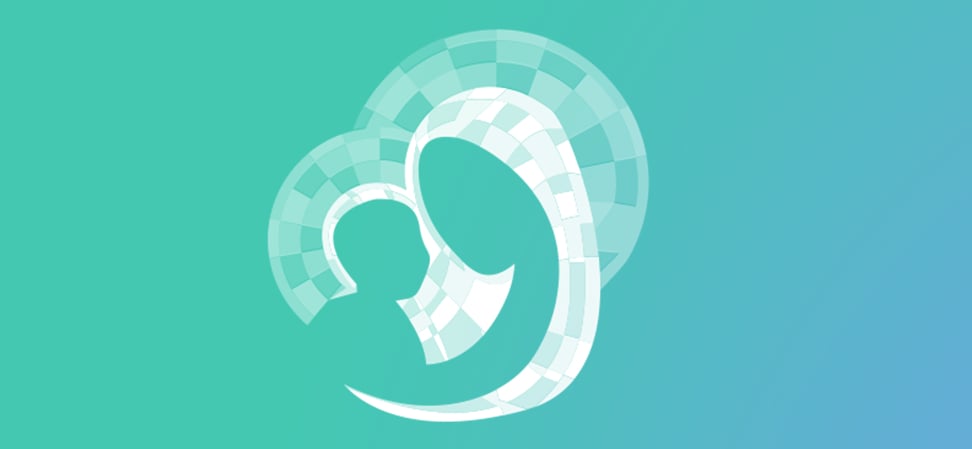
Guest
We welcome guest contributors who graciously volunteer their writing for our readers. Please support our guest writers by visiting their sites, purchasing their work, and leaving comments to thank them for sharing their gifts here on CatholicMom.com. To inquire about serving as a guest contributor, contact editor@CatholicMom.com.



.png?width=1806&height=731&name=CatholicMom_hcfm_logo1_pos_871c_2728c%20(002).png)
Comments