It’s more important than ever for parents to be aware of how their children use the Internet. Lately I’ve been checking out a product that’s designed to help parents stay on top of their children’s small-screen surfing as well as web use on computers.
Covenant Eyes can be used on an iPhone, iPad or iPod in place of Safari, and on the user’s end, it functions just like Safari. Android-device or PC users can use their regular browser with Covenant Eyes. The user must sign in, but can check the box labeled “keep me signed in” so that a password doesn’t have to be entered EVERY time.
The trick here is to disable Safari, YouTube and FaceTime—and to securely password-protect that so that your tech-savvy kids and teens can’t undo the settings. If you don’t take this step, Covenant Eyes will be useless.
Covenant Eyes for Apple devices is not a filter app; it’s an accountability app. It won’t limit the websites your children see, but it will let you know what they’re looking at. This is because unlike Safari or other browsers, the Covenant Eyes browser app does not allow users to erase its history. There is no “private browsing” like you can use on Safari. Covenant Eyes also offers accountability AND filtering for Windows computers and Android devices.
The app is free but the service is not. It’s about $10.50 per month to get both accountability and Windows filtering. For accountability only, the price is $9 per month.
Ten years ago, it was easy for me and my husband to monitor our kids’ Internet usage. We had one computer and it was kept in the family room. We could see over our children’s shoulders as they played games, did homework or used the Internet. External speakers let us hear everything too. Ten years ago, that level of monitoring was enough.
A lot has changed in the past ten years. Now our teenager has a school-issued tablet computer as well as an iPhone. Our ten-year-old uses my iPod and my husband’s iPad. Small, portable screens and wireless Internet in the house has made monitoring a far more difficult task.
My husband “locked down” our wireless Internet, and I’ll be writing about how he did that in a future article, but that only takes care of Internet usage while the kids are using our home Wi-Fi network. I’ve learned that the high school’s network is similarly secure.
But what happens when the kids are out and about, iPhone in hand, browsing on 3G or using the free wireless in many public places?
When I tested the Windows filtering, Covenant Eyes wouldn’t even let me look at Amazon, Facebook or Twitter until I signed in with my name and password and issued permission.
If you’re afraid that your little ones are going to see something inappropriate on YouTube when they get onto the computer, you can ramp up your filtering settings to “Young,” “Everyone” or even a restricted list of only certain websites that they can visit. Of course, your password will let you override that in case there’s research to be done for homework assignments—but it lets you decide what the kids will see and when they’ll see it. There’s even a timer feature that will allow users to browse for a set period of time before shutting down browsing.
How does the accountability end of it work? You can generate reports from the Covenant Eyes website at any time or wait for an email, which can be sent at intervals ranging from every 3 days to monthly. The reports give a detailed look at websites visited that are at a “Teen” level or higher AND explain why these websites may be problematic. Your $9 per month for accountability gets you convenient access to a list of the sites your kids have visited and explanations of what’s on those sites.
Covenant Eyes is a unique option for parents who want to check up on their kids’ use of technology.
Copyright 2012 Barb Szyszkiewicz
About the Author

Barb Szyszkiewicz
Barb Szyszkiewicz, senior editor at CatholicMom.com, is a wife, mom of 3 young adults, and a Secular Franciscan. Barb enjoys writing, cooking, and reading, and is a music minister at her parish. Find her blog at FranciscanMom and her family’s favorite recipes with nutrition information at Cook and Count. Barb is the author of The Handy Little Guide to Prayer and The Handy Little Guide to the Liturgy of the Hours, available from Our Sunday Visitor.



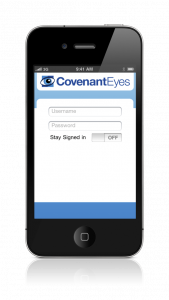

.png?width=1806&height=731&name=CatholicMom_hcfm_logo1_pos_871c_2728c%20(002).png)
Comments